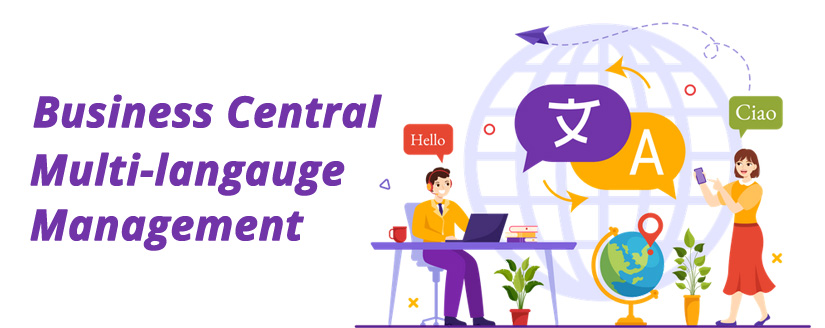The Business Central Global Langauge is an inventive capability and extensively orchestrated multi-language system. This mulit-language user system can interface with users in many languages. The base product uses American English as the primary language, however, each local version comes with one or more other ready-to-use languages.
You can set up Microsoft Dynamics 365 Business Central multi-language system to operate from a single database. It will display user interfaces in several different languages. Companies operating from a centralized system serving users in different countries with disparate linguistic requirements can make the most of Business Central multi-language capabilities.
For the most part, when the application language is changed, it renders no impact on the data in the database.
Changing Region Setting
In local markets, region is different from both language and legal requirements. Region checks the way your data is presented and its alignment. Also, it determines the action to create a new item in a list.
Business administrators can change the region in the browser tab that they are using to work in Microsoft Dynamics 365 Business Central. This change is applied only to the one attempting this and not to the other users in his or her company. In case, the administrator synchronizes users from Microsoft 365 into Business Central, the choice of region will be reset to the Microsoft 365 Profile setting.
Changing the Region Setting for Customers and Vendors
Some businesses use an external service that verifies address data in their country or region. However, while updating address information, these services’ structured approach may not always be right for some scenarios. Here, Business Central Global Language capabilities offer a more agile ways of entering address details.
On the General Ledger Setup page, changes to the Country or Region Code field on addresses for customers, contacts, or vendors will reset the values in other address fields if you turn on Require Country/Region Code in Address toggle.
Application Version
In the Help and Support page of Dynamics 365 Business Central, you can see one of its versions of that your business is based on. In case, you are looking forward to base a company on a different version, your administrator can easily create a new production environment.
Adding Functionality with Extensions
By leveraging Dynamics NAV Extensions, developers can easily extend the core functionality of the software without changing Microsoft’s original source code. These extensions contain additional functionality, report layouts, permissions, and can be easily installed, uninstalled, and upgraded.
Extensions for Business Central Localization
With Dynamics NAV Extensions, you can add functionality such as Business Central Localization without modifying Microsoft’s standard solutions. At present, you can add Microsoft’s translation files to Extensions and perform similar actions.
Experts believe that this is the first step in providing localization via Extensions. Moreover, you can use Dynamics 365 Translation Service to create localized versions. These versions help users with the same convenient interface as their counterparts in different countries with official Microsoft localization support.
Users can easily change the language used to display text. For the most part, this change is immediate, once they have been automatically signed out and signed in again. The setting is applicable to individual users of Dynamics 365 Business Central and not to entire business organization.
Meet Localization Requirements
Business Central Translations for language is just part of the localization process. If you want to create a customized version, you need to meet Microsoft’s minimum viable product scope for localization before you submit the application to AppSource.
You will require
- Development of your extension in Visual Studio Code.
- Inclusion of mandatory settings for the app.json file.
- Coding of the date in a specific format.
- Usage of either HTTP or HTTPS for remote services.
- JavaScript-based Web client add-ins.
- Digitally signed in the .app file.
- Detailed steps for all setup and user validation testing in the user scenario document.
- Setting the application areas that apply to your controls.
- Extension to create permission set(s) to give the user all setup and usage abilities.
- You should publish, synchronize, install, uninstall, or reinstall your extension in a Dynamics 365 Business Central.
- Testing of your extension in Microsoft Dynamics 365 Business Central.
- Upgrading code to allow your app to successfully upgrade from version to version.
- Inclusion of all translations of countries your extension is supporting.
- Prefix or suffix the Name property of your fields to eliminate collision between apps.
- Visual Studio Code test package with your Extension. The test package should come with at least 90% code coverage.
For more details on Business Central Global Language, write to us at info@navisionindia.in Or Schedule A Demo